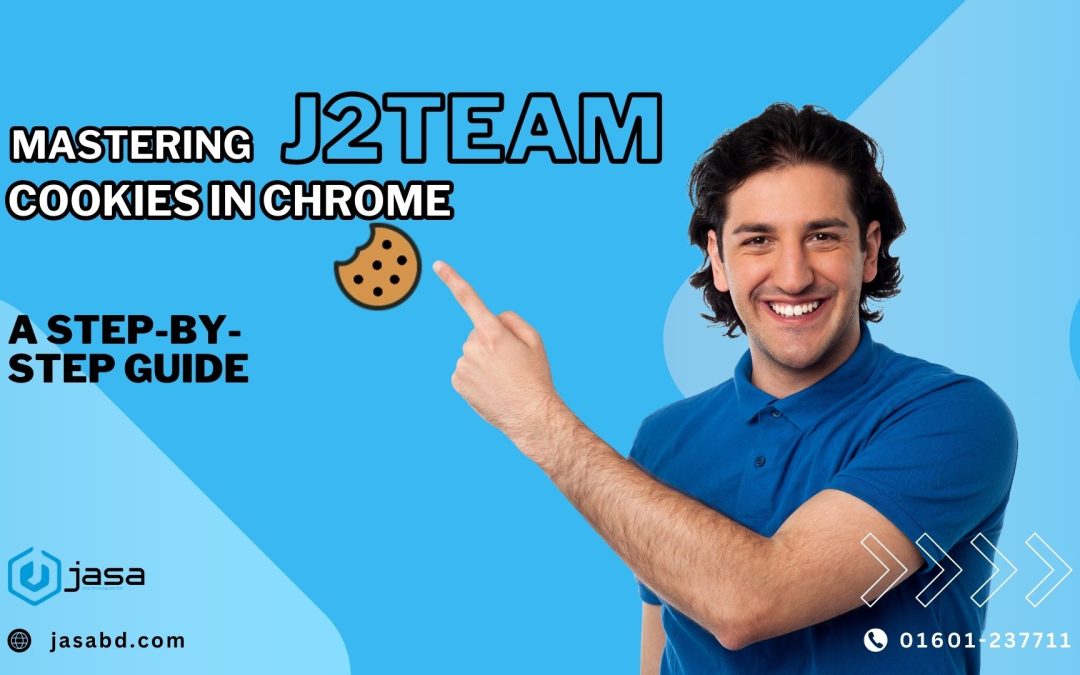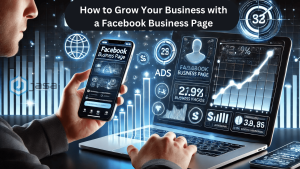Managing cookies effectively can enhance your browsing experience, especially for developers and power users. This blog explores how to install, configure, and use the J2TEAM Cookies Chrome extension to simplify cookie management.
1. Installing J2TEAM Cookies
Steps:
Open your Chrome browser and visit the Chrome Web Store.
Search for J2TEAM Cookies.
Click Add to Chrome and confirm the installation.
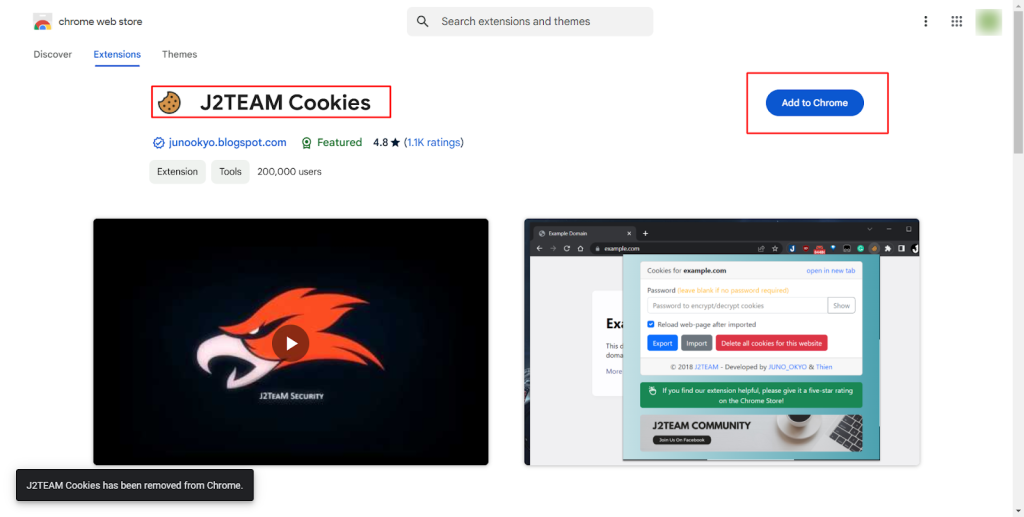
2. Importing Cookies
Steps:
Navigate to the website for which you want to manage cookies.
Click on the J2TEAM Cookies extension icon in your browser toolbar.
Select Import Cookies from the menu.
Paste the cookie data (in JSON format) into the text box.
Click Import and refresh the page.
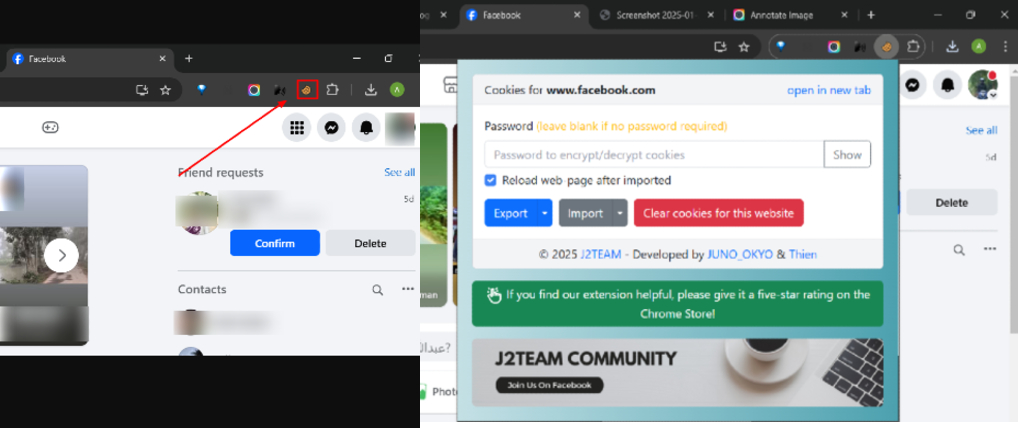
3. Exporting Cookies
Steps:
Visit the website where you want to export cookies.
Open the J2TEAM Cookies extension.
Select Export Cookies.
Copy the generated JSON data and save it for future use.
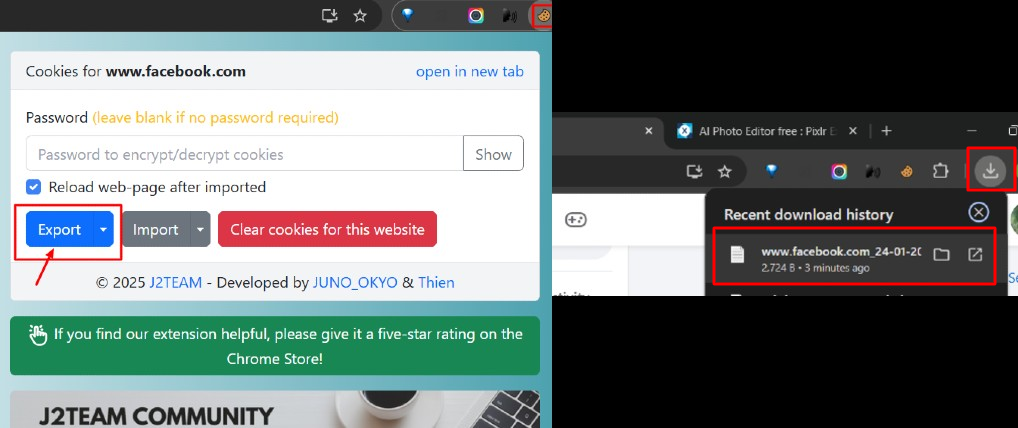
4. Practical Use Cases
Automated Logins: Use cookies to maintain login sessions across multiple devices.
Web Development: Debug and test cookie-based functionality on websites.
Data Analysis: Extract cookies for analysis in tools like Postman or cURL.
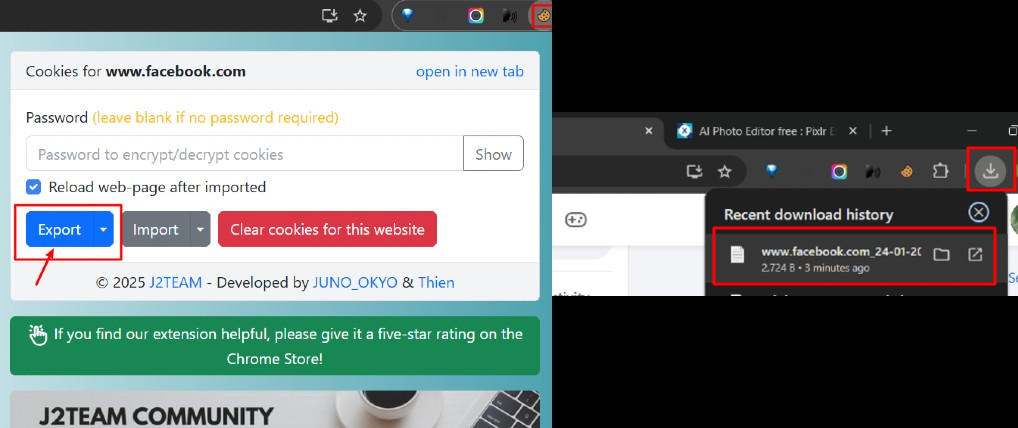
5. Troubleshooting Common Issues
Cookies Not Importing: Ensure the JSON format is correct.
Session Errors: Refresh the page after importing cookies.
Conclusion
J2TEAM Cookies is a powerful tool for managing cookies efficiently. Whether you’re a developer testing web apps or a user looking for convenience, this extension offers unmatched flexibility. Download it today and enhance your browsing experience!